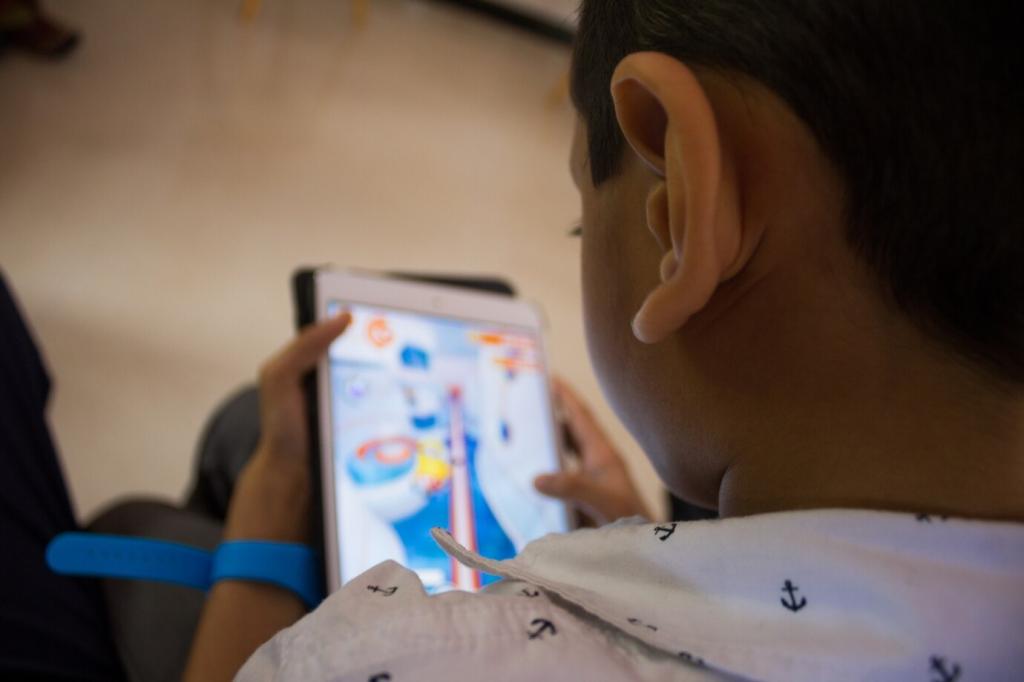Interaction and Assessment on Small Screens
Use single-choice, true/false, and image hotspots rather than fiddly drag-and-drop. Provide instant, encouraging feedback with a concise rationale. Celebrate small wins; streaks and confetti can motivate without feeling childish or gimmicky.
Interaction and Assessment on Small Screens
Build tap-through scenarios with clear choices and visual cues. Keep interfaces sparse so content shines. A customer support simulation improved accuracy when we removed decorative icons and emphasized consequence-driven decisions over interface puzzles.